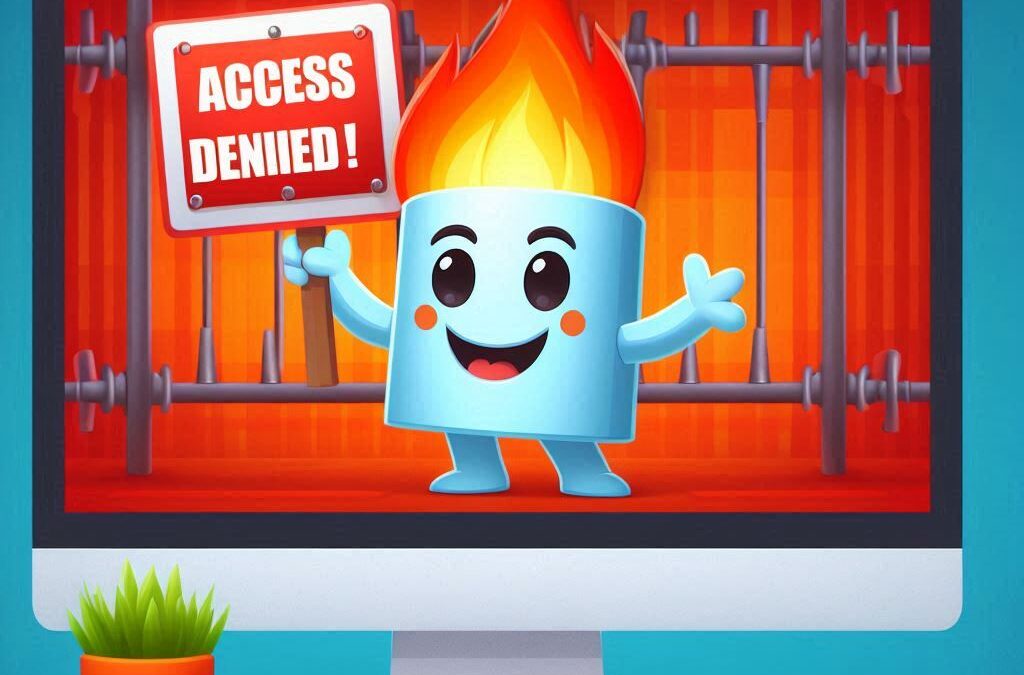This was an interesting case. There was an issue with a website where It was being blocked via the McAfee Firewall, but was OK with McAfee Site Advisor and was labeled as Minimal risk.
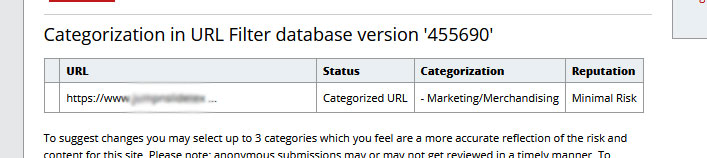
Checking the Shared IP
Next, we checked the IP address that was associated with the website, as we found out, that IP is showing to be a High Risk, but the website itself is showing to be minimal risk.
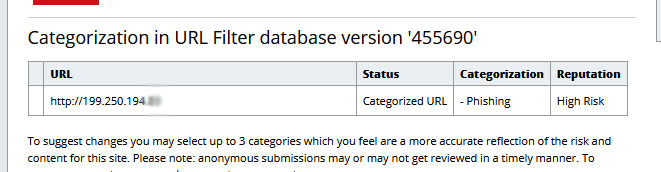
Essentially what was happening was, anyone that had McAfee Total Protection and had the Firewall enabled, would end up seeing the following page with ‘Unable to connect’. Disabling the Firewall and then refreshing the page would allow for the site to load properly.
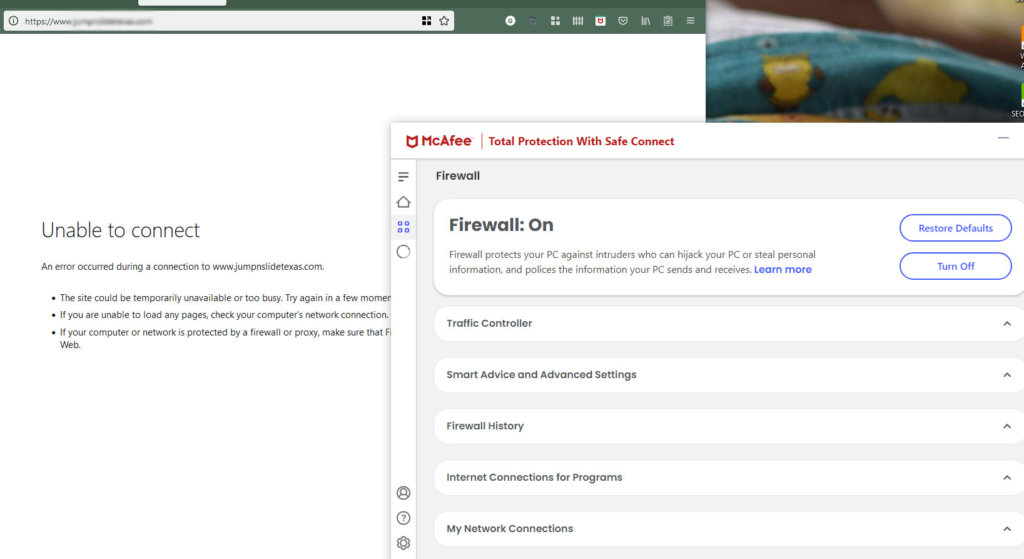
What You Can Do
First you will want to go to https://www.trustedsource.org/en/home.
For the website in question, just follow the directions on the site and check the results to see if there is infact an issue with your URL or not.
To find the IP of your Website
For Windows Users. Press Windows+R. Then Type “cmd” and click “OK” to open Command Prompt. Next, type “cmd” and now press Ctrl+Shift+Enter to open an administrator Command Prompt.
- Use the “Ping” Command (Windows Users)
Use the Ping command to find the IP address of your website
ping www.notmywebsite.com
You will want to find out if there is in fact an issue with the IP address or not. As in the case above, we did have an issue with the IP address (due to it being a shared IP), and the IP was flagged my McAfee as High Risk for Phishing.
Once you have all your data and screenshots (for backup) saved, you’ll want to proceed to contacting McAfee Support to inform them of the issue and provide them with all the information and screenshots if you are able to.
For us, it only took one business day for the issue to be resolved.